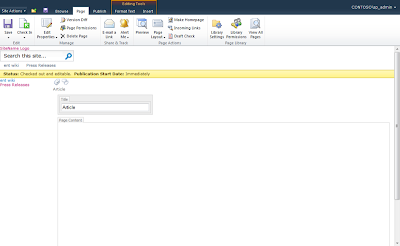SharePoint 2010: Branding Step by Step II
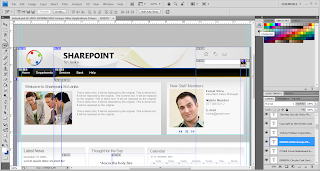
Creating Design Layout
Unlike wireframes, Design Layout are intended to be the final branding of the actual SharePoint site. creating Design Layout should include all of the things that make up a the final design, such as logo, colors, fonts, photos, resolution of the website and anything else that will appear on the final web solution.
To create a realistic prototype, Microsoft Expression Design and Adobe Photoshop will help. This two design application are ideal. Below figure shows Adobe Photoshop tool used to create the Design Layout
To obtain above design layout start with a new blank document. Use the following parameters for the Document as shown in the screenshot below.
Before starting your design Layout leave 15px from left and right corners of the blank document for browser compatibility. This will help you at the time you create your Prototype. Now we need to create the top header section of the page. this section, we will have the Sharepoint forum ...