SharePoint 2010: Master Pages
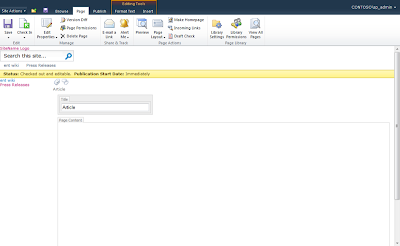
Creating You own Master Page Professional recommend when you do complete branding go for the starter master page (Formerly known as Minimal Master Pages). for further details you can go to below link. http://startermasterpages.codeplex.com/ Basically starter master page will look like this when you are trying to modify a master page the difficult part is Changing the Position of the Ribbon . To start you have to identify important div ID s, navigation and controls . Below are few IDs. div ID s 1. #s4-ribbonrow 2. .s4-ribbonrowhidetitle 3. #s4-workspace 4. #s4-bodycontainer navigation and controls Changing how the Ribbon looks: Just like any Share Point 2010: Master Pages branding it takes time and patience. To style the ribbon. now another important thing is one java script witch handles the V4 version. don't ever remove this code because it handles all the version information related to share point 2010. Above information are most important when it come to creating a complete new